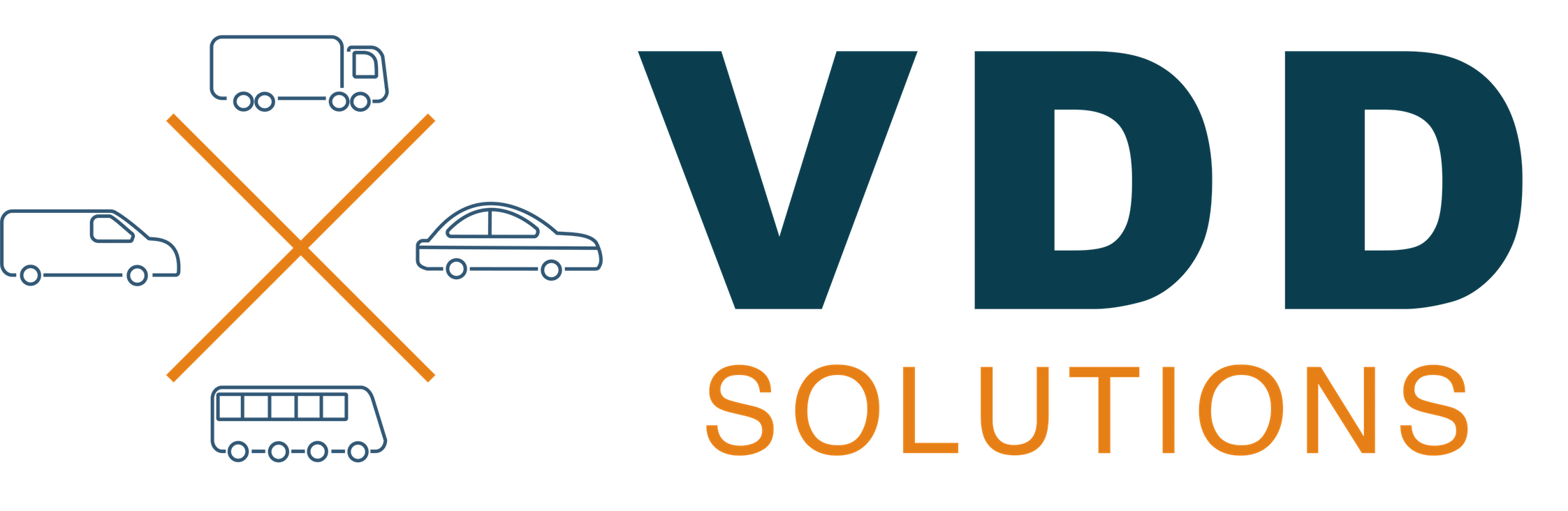Support
If you cannot find what you need here please contact usFirst you can register your company by selecting the ‘Login’ button in the top right of this screen, then selecting the ‘Register’ tab and then populate the form and submit it. An email will be sent to the address you included within the form, asking you to confirm and validate your registration.
Once you have confirmed that you require an account. You may Login and complete the forms under ‘Company’ in the menu. Don’t worry about ‘Billing Preferences’ this will only be used if you choose to turn on the ‘Assisted Tasks’, which you can read about below:
General Support
Can the Company restrict its staff’s access?
Yes! Once you are logged in you can navigate into ‘System Administrator’ and there you invite the following staff under their respective positions as shown below:
- Managing Directors = Super User
With this type of account you can access all areas of the site and determine what ‘Assisted Task’ (if any) you want for your company. - Transport Manager = Transport Manager
With this type of account your Transport Manager can view all attributes with regards to the Companies Vehicles and Drivers employed by the Company. - Administrator = Admin Staff
With this type of account your Administrator can view all attributes with regards to the Companies Vehicles and Driver employed by the Company.
If you would like additional positions with different access privileges, please tell us via the Contact Us page to make your request.
What about inviting the Companies Drivers?
Holding the position of Managing Director you can navigate to the ‘Drivers’ menu and add each driver. However, once you have invited the ‘Transport Manager’ and / or ‘Admin Staff’, you can deligate this task to one of them to maintain on your behalf.
There are no limits to the number of drivers you can invite. However, we do strongly recommend that each driver should have their own email address for legality reasons. Each Vehicle Road Worthiness submission, submitted by the driver is a legal document and needs to stand in the event of a tribunal. This is much easier to defend when the individual as full responsibility for their email and their system access.
What about the Companies Trucks and Trailers?
Holding the position of Managing Director you can navigate to the ‘Vehicle’ menu and add each Truck and/or Trailer. However, once you have invited the ‘Transport Manager’ and / or ‘Admin Staff’, you can deligate this task to one of them to maintain on your behalf.
Again, there are no limits to the number of Trucks and Trailers you can enter on to the system.
Payment Support
What are these ‘Assisted Tasks’ and what is their cost?
At present we have two ‘Assisted Tasks’ available. However, we intend on increasing these in the very near future.
- Internal Notifications
When a vehicle is reported by the Driver to be unsuitable for the road, an email is immediately dispatched to the system’s administrator.Submission Rate 3p
- Clean & Show Cleaned Data
It enables you to hide Trucks, Trailers and Drivers, that are no longer owned, or employed by the Company..Submission Rate 0p
What payment methods are available?
Under the ‘Company’ menu is the sub-menu of ‘Billing Preferences’, were you can select from one of the following ‘Payment Type’:
- Pay via BACS
- Post a Cheque
- Credit / Debit Card Payment via Email Link
- Credit / Debit Card Payment via Phone Call
What if I turn off my ‘Assisted Tasks, will I lose any of the data?
NO! (No data will be lost!) The Company will just return to the FREE configuration and you will be able to continue submitting your reports.
If you wish us to return you to your previous configuration we will ask you to pay £50.00 administration cost. However, you can do this for yourself completely free.
How do we pay for the services?
Under the ‘Company’ menu is the sub-menu of ‘Billing Preferences’, were you can select from one of the following ‘Payment Period’:
- Every 2 Weeks
- Every 4 Weeks
- Every 12 Weeks
Once you have ran your account for 12 months, additional periods will be made available to you.
Each time your billing period is complete, an email from the system will be sent to the individual selected in the ‘Active Contact’, this email will have a pdf attached to it, which is that periods invoice.